
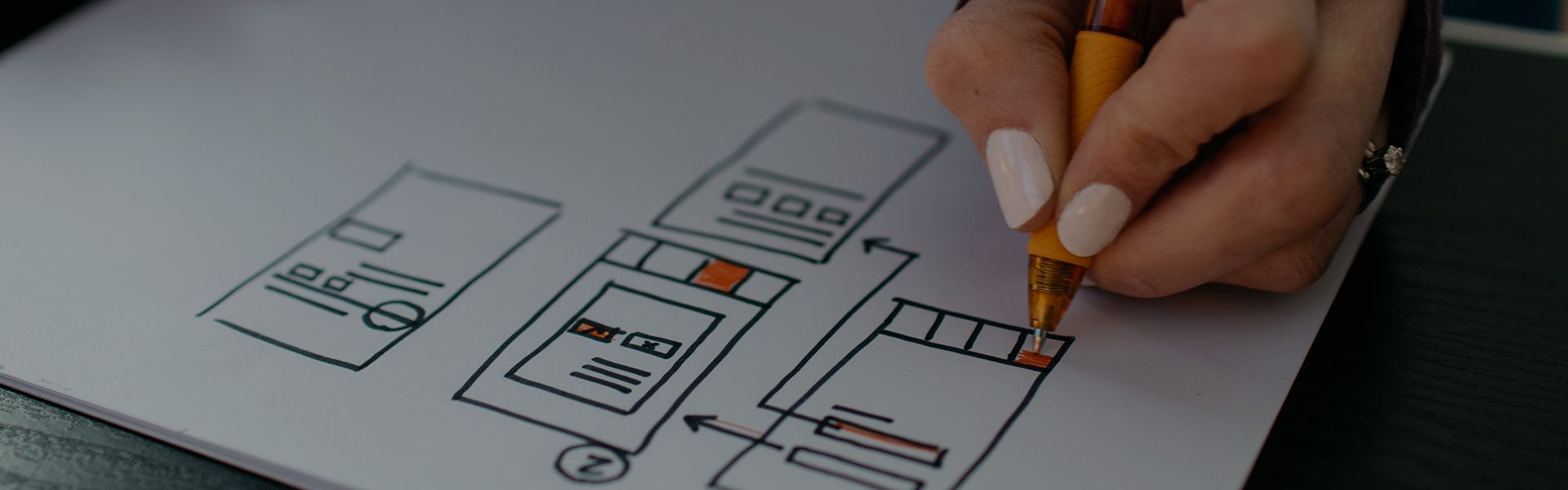
Develop new workflow applications quickly when you need them. The Now Platform was built to be an extremely easy-to-use and flexible development ecosystem that enables anyone, no-code to professional coders. To digitize and automate departmental and cross-enterprise workflows, streamline work with AI-powered expertise, build mobile-first apps, and measure and optimize business processes while mitigating risk. The Now Platform's comprehensive range of best-in-class out-of-the-box workflow applications for IT, security operations, customer service, and human resources are used by enterprises of all sizes and industries. What makes the Now Platform unique The Now Platform, unlike other development platforms, has a single data model and is easy to interface with other corporate systems. It has features that are particularly built for quick development, such as:
The Now Platform's drag-and-drop UI allows business operations analysts and other non-technical personnel to automate activities and simple procedures, allowing IT to focus on more complicated development work.
IT works on a single strategic platform that combines powerful workflow and integration to organize and automate any business activity, from simple productivity to core business process digital transformation.
The Now Platform allows developers to use industry-standard web languages including HTML 5, CSS, JavaScript, and AngularJS when coding is required. 3
From desktop to mobile, today's customers demand a consistent experience. The Now Platform allows developers to quickly create compelling and straightforward mobile experiences that are as simple to use as ordinary consumer apps.
Now Intelligence - performance analytics, machine learning, and virtual agent with NLQ and NLU – helps you optimize your processes over time.
The Now Platform enables IT to empower expert programmers to business technologists to produce what they need with low/no-code while limiting risk using delegated development and application scope.
The UI16 interface features a new appearance and improved usability. The highlights are real-time form updates, user presence, a new application navigator with tabs for favorites, history, and improved activity streams. For new instances, the default user interface is UI16. UI16 must be activated by an administrator for updated instances.
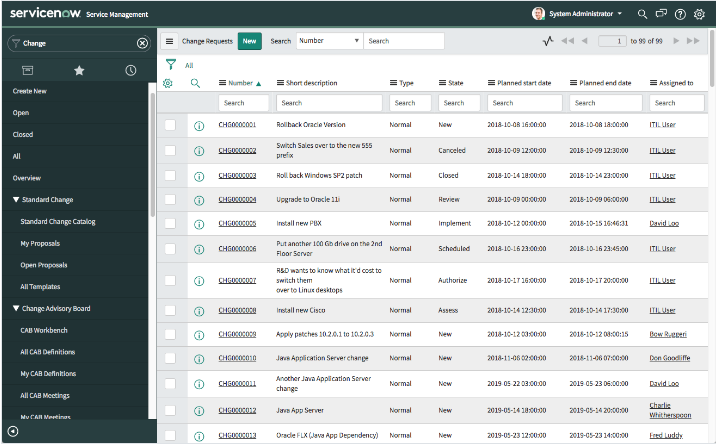
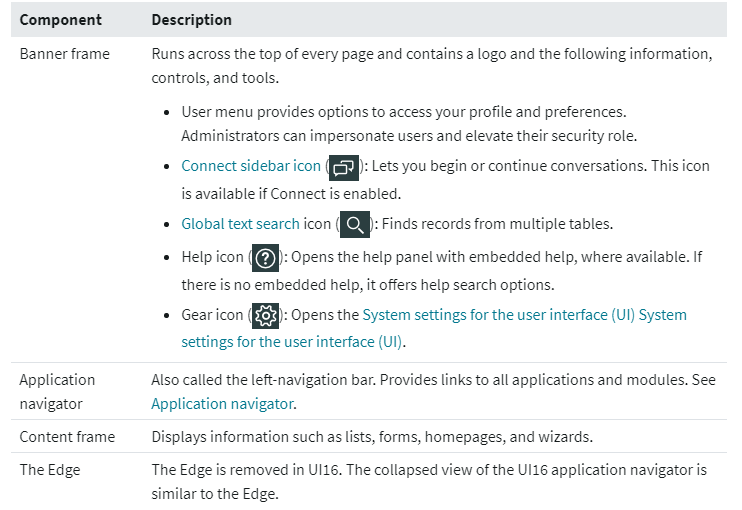
Examine the key differences between the ServiceNow platform's UI16 and UI15 styles.
For new instances, the default user interface is UI16. You may enable the UI16 plugin (com.glide.ui.ui16) for updated instances if you have the admin role.
You may go back and forth between the UI16 and UI15 user interfaces.
The UI16 application navigator is located on the left side of the interface and allows you to access all of the accessible apps and modules, as well as favorites and recently viewed things.
You may personalize the UI by defining system settings. The system settings pop-up window is displayed by the gear symbol, which is situated within the banner frame.
The UI15 interface features a new appearance, improved usability, and revised icons.
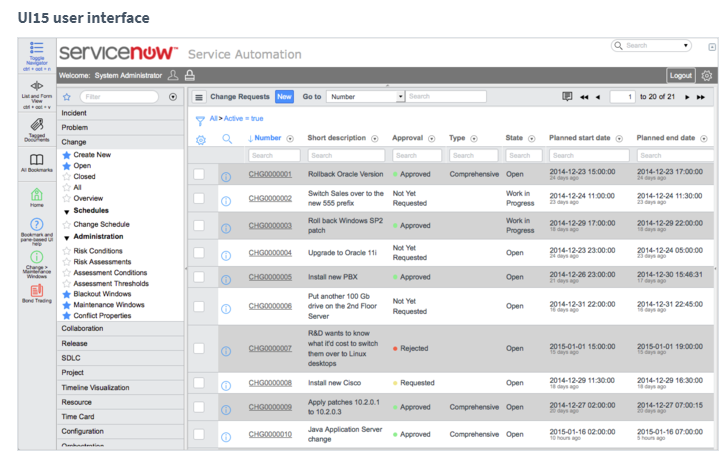
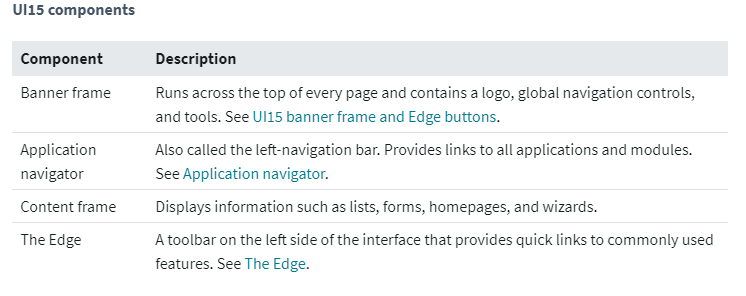
The application navigator is located on the left side of the interface and allows you to access all of the accessible apps and modules. All objects may be collapsed and expanded, and views can be switched to a certain function.
Every page has a banner frame that goes across the top. In UI15, the Edge buttons serve as shortcuts for working with bookmarks and the user interface.
Administrators can customize the appearance of application menu labels by using menu categories. To make particular application menus stand out, use menu categories.
To execute typical operations in the user interface fast, utilize keyboard shortcuts. The access keys you use are determined by your browser and operating system. The keyboard shortcuts available are determined on the UI version. The table below lists the most frequent access key combinations. If the key combinations do not work, depending on your browser and operating system, you may need to use an alternative access method.
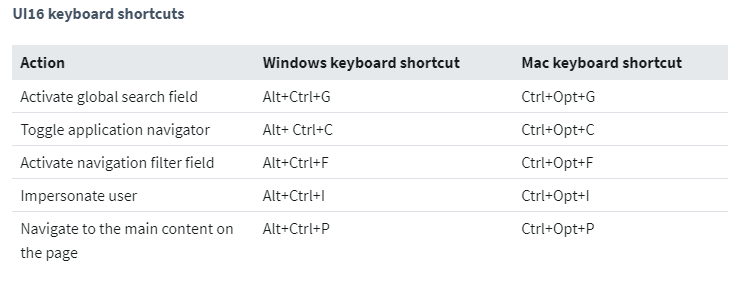
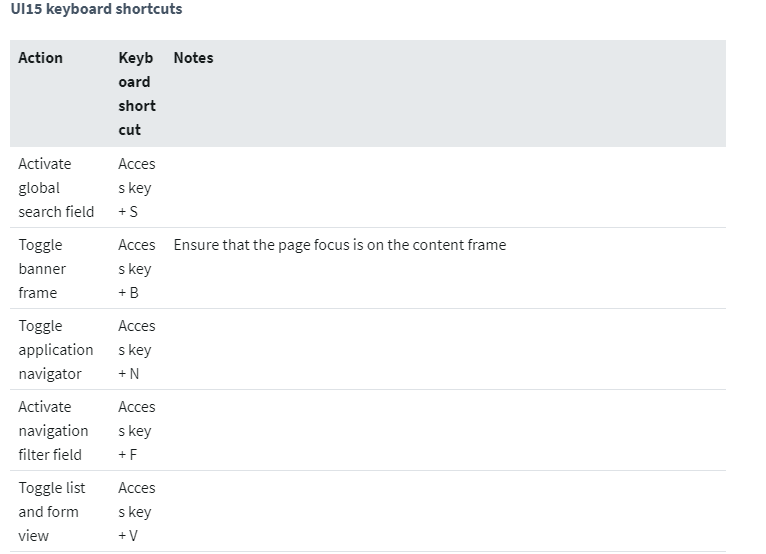
From the system settings menu, you may activate or disable keyboard shortcuts.
By default, keyboard shortcuts are enabled. Using different user settings, you may deactivate all keyboard shortcuts or particular shortcuts.
Determine the shortcut key combinations users may use to access items in a particular instance.
This page contains a collection of common user interface components.
Each ServiceNow instance has a secure web address that is unique. The default format for each instance's base URL is HTTPS://instancename>.service-now.com.
The application navigator, often known as the left navigation bar, allows users to rapidly access all programs and the modules that they include.
The Edge is a toolbar on the left side of the screen that allows you to access features like bookmarks and flyout windows quickly.
A form shows data from a single record in a data table.
A table's records are shown as a list.
The tree picker is a specific reference lookup that may be added to a form as an attribute.
Dot-walking allows a form, list, or script to access fields on linked tables.
To add, delete, or move items in a form or list, use a slush bucket. Slushbuckets let you choose numerous items from a list of options and delete items from a list of selected items. For available things, certain slush buckets include filtering and search capabilities, as well as the ability to add items to related lists.
A list of entries in records and chats is referred to as an activity stream. Journal fields like comments and work note that appear in task records and Connect Chat discussions are examples of activity streams. In UI15 and UI16, activity streams are accessible.
With a sequence of contextually produced fields, a condition builder creates a condition statement. Many tasks, such as establishing filters, running surveys, and administering access control, employ condition builders.
Tags are text labels that may be attached to things such as records and pages. Tags allow you to categorize and arrange your goods. Tags can be accessible to all users (global), selected groups or individuals (shared), or a single user (private)
When you're working in an instance, user presence is a UI16 feature that shows you who's online.
Change the look of the site, the navigation menus, the CSS, and make use of cutting-edge interface tools.
For List v2, a response time indicator may display in the bottom right corner of forms and the list view.
The navigation stack is the part of the ServiceNow application suite that decides where a user is routed once a record is updated.
Users can cancel any navigation activity they choose from the application navigator by selecting another application navigator link in the Request Manager. To allow navigation action cancellation, system characteristics operate in conjunction with table settings.
The help link in the product opens the help system's welcome page by default, enabling you to input search parameters for the information you're looking for. You can define a base URL for an external help system with context-sensitive help. The base URLs for the default and custom help systems are defined by the context-sensitive system settings.
Within the instance, embedded help and guided tours give just-in-time support to your users. The base system has some material, and an administrator can add or alter it.
The system user guide allows you to build end-user assistance documentation that is tailored to your company's rules and practices. The base system has a default help page that shows UI16 help pages for system navigation and other basic tasks.
Audio files in the format of.mp3 or.ogg can be uploaded and stored. You may use HTML to refer to audio files once they've been posted.
Many UI aspects, such as the number of rows per page in a list or whether the response time appears at the bottom of a v2 list or form, maybe customized by individual users.
Keyboard navigation, color and style choices, utilizing a screen reader, and search techniques are all accessible capabilities.
ServiceNow data is visually shown on a Google map page based on the location data you supply.
To modify the appearance and feel of the default instance interface, an administrator can update global CSS or system settings. The functionality of the system is unaffected.
You may input information such as contact phone numbers, street locations, and extra comments to personalize the ServiceNow instance for your organization. You may also change the company logo and banner text displayed at the top of each page for your visitors.
Using operators in the condition builder, users may compare fields on the same table or linked tables to see if they are equal.
A ServiceNow interface's homepage is made of navigational elements, functional controls, and system information. Dashboards, both responsive and non-responsive, have a similar interface with added capabilities. Unless the user has moved to a different homepage, the default homepage specified for their role appears when a user signs in to an instance. Several options for homepages may be customized by administrators, including reading and write access for any homepage as well as how homepages are shown.

For homepages, administrators can additionally conduct the following tasks. Create new global or customized homepages for users with certain roles. Instead of a homepage, choose an alternative login landing page. Configure the homepage splash page, which is a quick-loading page that appears before the main page.

Every beautiful relationship starts with a simple hello. So let’s chat. It might just be the start of something memorable.

